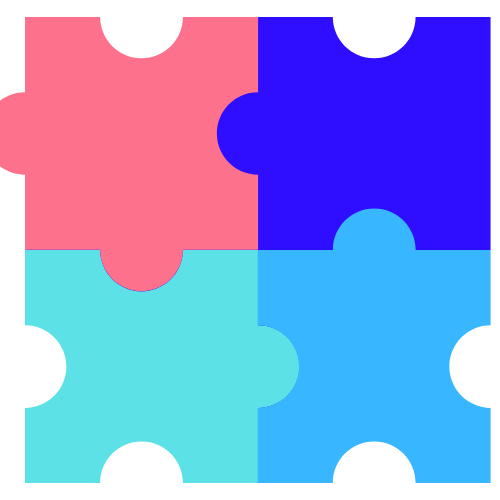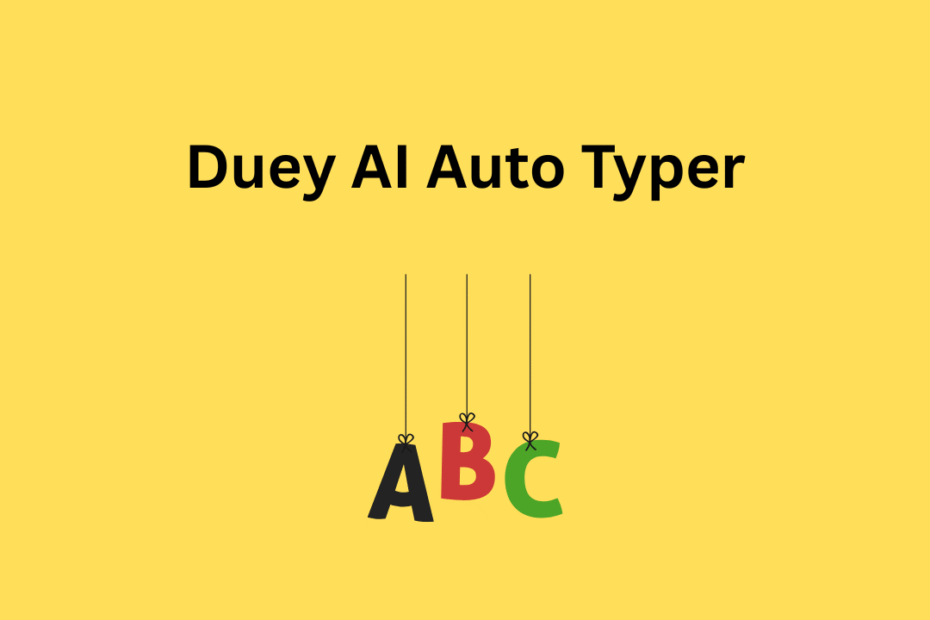If you can’t stand spending all day typing long documents, you might prefer the Duey AI Auto Typer. It’s ability to integrate that work within Google Docs is also a bit like having it type for you; it generates a revision history that appears as though you did all the typing.
For students who have to document their writing process, and for all those who want to move more quickly through composing documents without it looking like a fake cut and paste, even this comes in useful.
Duey AI Auto Typer is, in fact, also advantageous to people with physical and learning disabilities and I have personally observed this. It shifts the focus to your ideas from the act of typing, which is a relief when you’re under pressure or writing about tricky topics.
It’s also simple to initiate, just add a Chrome extension and copy paste your text. For instance, you can modify the speed of typing, kinds of mistakes, or pauses to be similar to your “normal” patterns. It’s an efficient way to write faster without sacrificing the look of authenticity in your work.
What Is Duey AI Auto Typer?
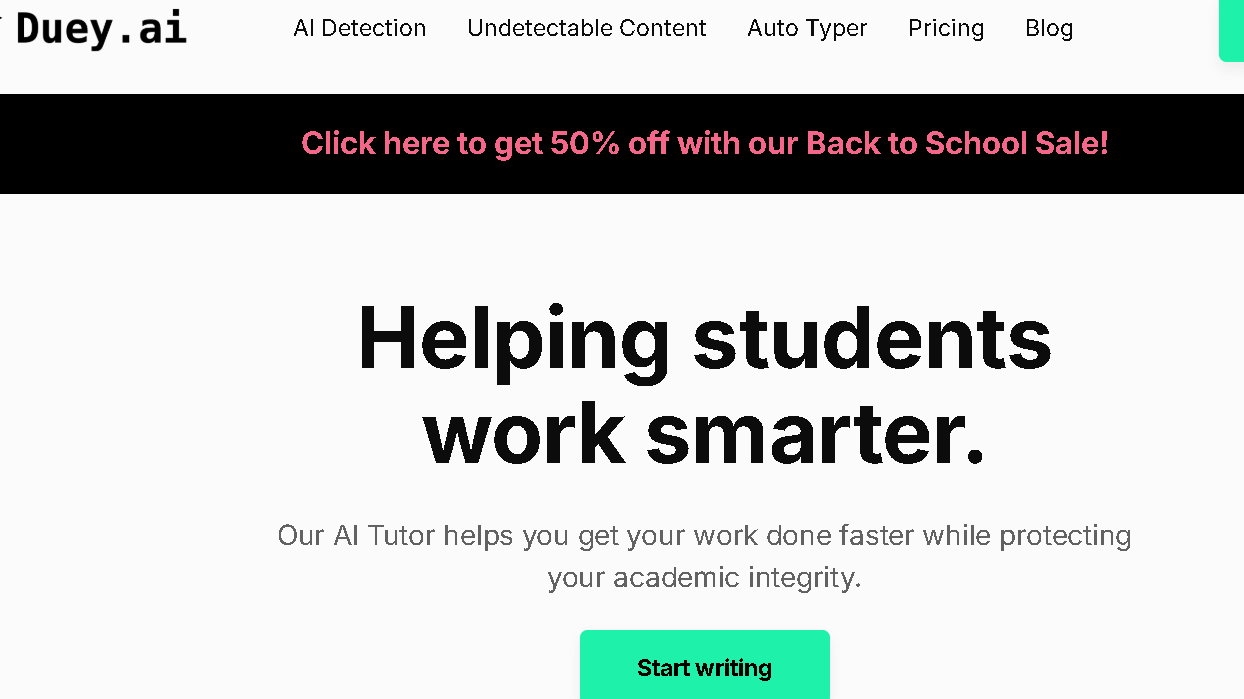
The Duey AI Auto Typer types your text into Google Dox for you, to save time. It is designed to look as though you are actually at the keyboard; to hide the process.
It learns how you write and keeps a thorough version history of your work.
Overview of Duey.ai
Duey.ai is a cloud based AI assistant developed to assist students and professionals in getting writing done. The Auto Typer is one of the main features and allows you to automate typing within Google Docs.
There is nothing to it, you just download a Chrome Extension, copy your text, and let the Auto Typer have at it – no typing involved.
The basic tool is free and you don’t need to have an account to do it. If you would like further options you can register for a free account which will allow access to more settings.
Key Features and Technology
Duey AI Auto Typer provides a variety of controls over how your text is typed. You can determine the speed at which it types, how frequently it makes errors and at what pace it corrects them, and you can even introduce pauses so that it doesn’t sound robotic.
There’s a humanizer also. It inserts pauses, small mistakes, corrections so that your document doesn’t yell “copy-paste.”
The Auto Typer works directly in Google Docs and maintains a complete version history so that teachers or reviewers can view the writing process. This is good for academic honesty and a good thing.
How It Simulates Human-Like Typing
The human-typing simulation is actually the crux here. Duey AI employs settings that model the way people actually type, including inserting natural pauses, minor typos, and things written and rewritten.
You control how quickly it types and how often it stumbles. It recovers from errors at a natural rate, rather than instantly.
This forces The Auto Typer to make it look as if you wrote it. Not bad if your school has a plagiarism detection system that reads for copy and paste or auto-generation.
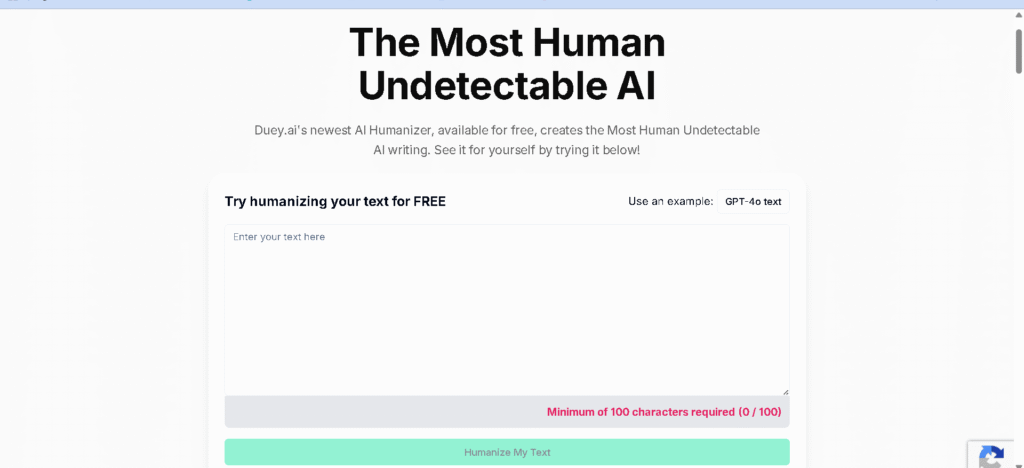
Installation and Setup
I have to find the Chrome extension, install it and make sure it’s updated to begin using Duey.ai Auto Typer. Google Docs has a few quirks at each step, which I’ll point out so everything goes well for you.
Finding and Downloading the Chrome Extension
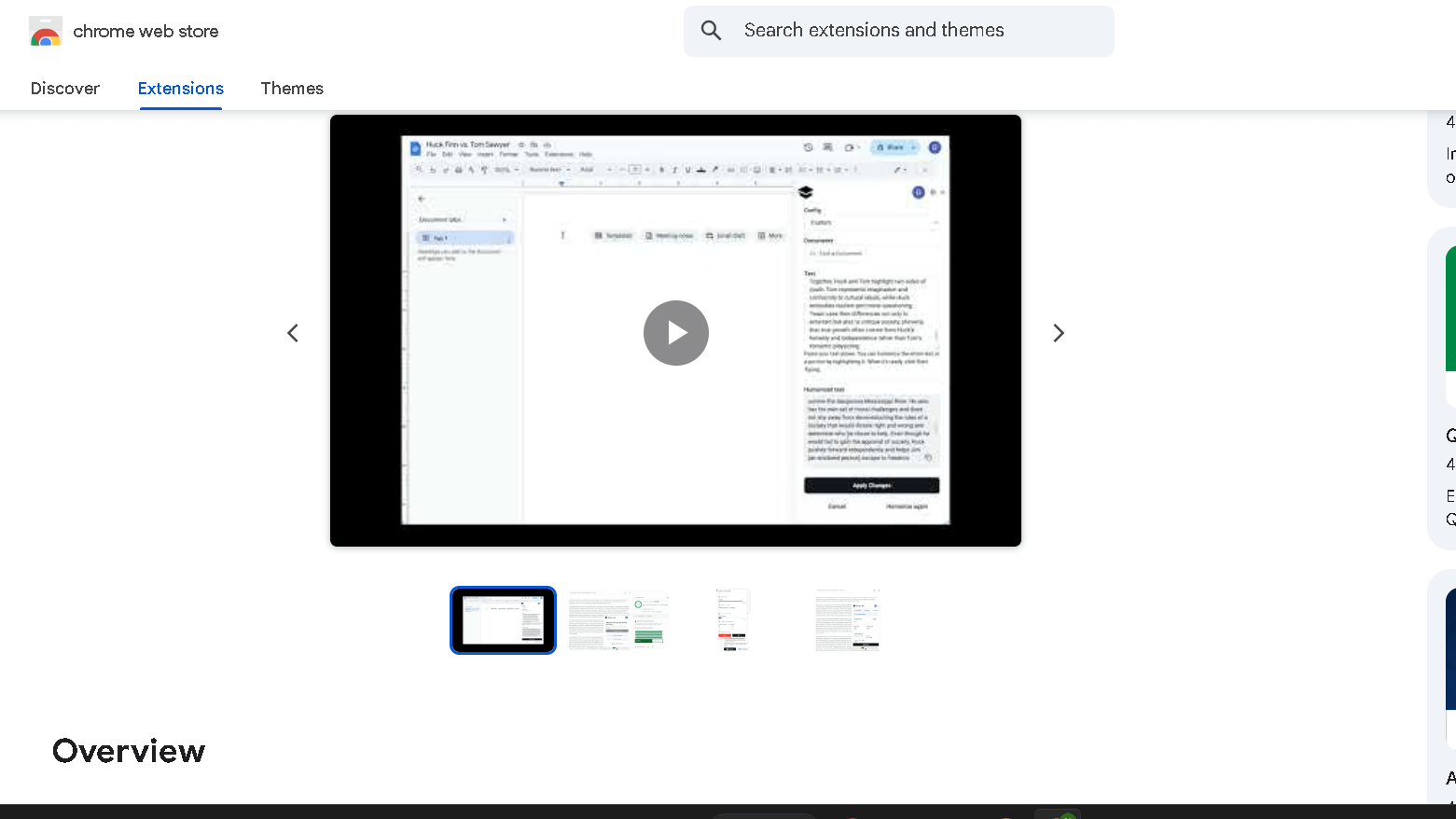
I begin by looking for the Duey.ai Auto Typer Chrome extension . The Chrome Web Store is the but bet – everything is verified there and it helps dodge sketchy downloads.
When I do manage to get the extension from another site as a CRX file I do so with caution. Drag and drop crx files on the extensions page works in Chrome, but it warns me that I’m not using the official store. The Web Store also displays ratings and details that give me confidence in what I am installing.
Installing from Chrome Web Store
Once I find Duey.ai Auto Typer in the Chrome Web Store, I click Add to Chrome. I will need to first log into my Google Docs, and will be prompted to allow Chrome to access my Google Docs .
Once installed, the icon appears next to my address bar. When I open a Google Doc, a small box appears right there where I can just paste the text I want Duey to type. To be honest, it takes one moment to set up.
Updating and Managing the Extension
While Chrome usually automatically updates its extensions, every now and then I choose to manually do this. I can head to chrome://extensions/ and flip Developer mode on, then hit Update to update all of my extensions, Duey.ai among them.
I can also deactivate or delete the extension here if I wish. Chrome’s chrome-stats page is where I can check out how Duey.ai is doing relative to other extensions in terms of popularity and performance. Of course, that also means staying current and getting new features and bug fixes.
How to Use Duey AI Auto Typer in Google Docs
Thanks to Duey AI Auto Typer I can outsource typing in Google Docs and still pretend like it’s me. I control the typing speed, when it will pause, and even how frequently it will “mess up”. This way my documents look and feel more natural and are fully revisionable.
Configuring Humanizer Settings
In order to begin using the Duey.ai Chrome extension, I open up any Google Docs file and am greeted with the Auto Typer box. This is where I experiment with the Humanizer settings so that it suits my way of playing.
These are the main settings I concentrate on adjusting:
Lets me choose how fast it types so that it can keep up with my actual typing speed.
Accuaracy: how well it avoids making small typing mistakes.
Correction speed: indicates a measure of how rapidly such errors are corrected.
Break frequency and duration: introduces pauses to make it sound more natural.
These allow me to adjust the typing so that it is not too perfect. I can even calibrate it according to my age or typing skills to have it feel more like my work .
Step-by-Step Usage in Google Docs
To begin I open Google Docs and check that the Duey AI Auto Typer extension is working. Next I copy and paste the text I am interested in into the input box that appears on the page.
When I hit “Start”, the AI begins typing out what I say, with pauses and backspaces, just like a person. I can put it on hold or end whenever I want. I can adjust the speed and the error rate while it’s running if I want to achieve a certain desired look.
Creating Revision History
I did find one of the revision histories that Google Docs will construct as Duey A.I. types intriguing. Because it uploads into the text serially, Docs captures the production process of every step and change.
This history of versions here is representative of how the document coalesces over time. It’s good for indicating that the work is actually my own.
The version history supports my contention that I have written this document, rather than simply cut and pasted it. I do get to take advantage of intelligent typing assistance, without losing credibility.
Benefits for Students and Researchers
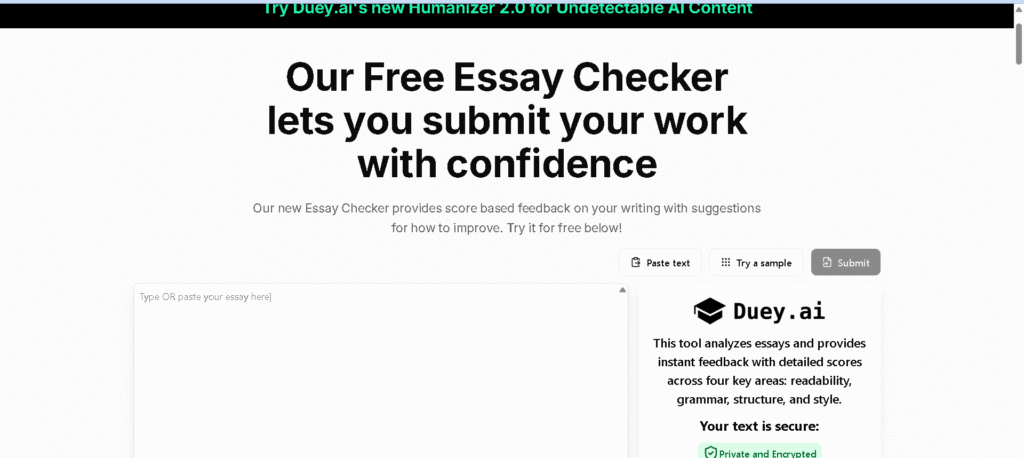
When I use Duey AI Auto Typer I am able to focus on the content of my assignments or research and less on the rest. It reduces wasted hours of typing for me and lets me work more naturally. It is really versatile and helps to demystify the process of study, it can be customized to suit a variety of needs.
Saving Time on Assignments
Filling in long papers or writing reports is boring. For the typing I use Duey’s Auto Typer, which inserts convincing pauses and corrects mistakes as it types. I do not have to sift through for tiny typos or formatting mistakes later.
The tool does the donkey work so I can concentrate on my ideas and my research. It’s also a godsend for preventing hand cramps during those writing marathons.
Streamlining Research and Studying
But Duey is not only about typing. It also structures my work, in Google Docs I can track all versions of a particular document and see what changes I made in subsequent drafts. This also helps to keep the versions organized and allow me to track my progress.
It comes with a citation feature even so that I can add sources without having to toggle to my word program. I engage in the learning rather than the formatting process.
Ideal Use Cases for Students
Duey is a gem for students like myself who are interested in writing and studying but don’t want to flame out. When I am composing, brainstorming, or revising, Duey joins my writing frey with pauses and typing more akin to a human.
It’s particularly helpful when I want to clear assignments but don’t want it to appear as if I’ve used AI. It makes my text appear as if it is my own, so I can be in compliance with the rules and still save time. That’s a win for many types of studies.
Reliability, Limitations, and Security Considerations
When I employ this Duey AI Auto Typer, I want to know if it is going to perform as expected; what might be break; and that my stuff is safe. So in this post you will get my opinion of reliability, accessibility, and the chances it has in avoiding Turnitin, among other topics.
Known Issues and Reliability
Duey AI Auto Typer can type like humans do in Google Docs and that helps save my time. It is also contingent on both my internet connection and the stability of Chrome. The speed or the typing, the pauses, sometimes don’t seem authentic.
It types about as well as i write, depending on the text I give it . It doesn’t generate original content either – it just types what I input.
I’ve only ever heard of the occasional missed letter or locking up for a few seconds after a “long” period of use. I monitor it, and I fix anything weird rather than leaving it completely unattended.
Security and Permissions
The extension requires read/write access to my Google Docs. Which means ‘that’s a lot of trust to give a tool’.
Duey AI’s permissions are somewhat invasive in terms of privacy. So far no big security issues have appeared but I am wary with the information I run through it.
I check the rights any app requires during installation and don’t use it for anything private. Now I tend to prefer secure networks or a current browser for a little peace of mind.
Detection by Turnitin and Other Tools
Duey AI Auto Typer’s job is to type pre-written stuff in a way that’s like- human. It is also not a text-rewriter or paraphrase tool in the sense used to circumvent plagiarism or outmanuever AI reviewers.
Based on what I have seen, Duey AI might be an aid in allowing some texts to bypass rudimentary AI scanners, but it is not a cure for Turnitin or like programs.
Because Turnitin is looking for plagiarism, once again, Duey’s typing doesn’t really impact that. I wouldn’t rely on it to pass copy checkers.
Regarding schoolwork, I download Duey AI Auto Typer and the only thing I use it for is to type faster, I don’t use it to conceal the origins of my ideas or to circumvent detection software.
Alternatives, Integrations, and Popularity
Much of the simplicity of Duey AI Auto Typer is through Google Docs’ user-friendly system, but there are alternatives available that provide similar auto-typing and AI writing capabilities. The convenience of it is something that people like, though varying opinions based off what you expect in terms of speed and accuracy. It also integrates well with other applications and fits into larger workflows.
Comparable Chrome Extensions
There are lots of Chrome extensions available to simulate typing like a human or for auto text. Typio Form Recovery and Clipboard History Pro are variations of text automation, though neither are as specifically oriented toward the AI-driven humanization aspect as Duey’s is.
A few, such as BypassAI and Undetectable.ai, focus on re-writing AI-generated text in ways that are unlikely to be detected. But really, those are web platforms, not browsers extensions, so the feel is different.
The best thing about Duey AI Auto Typer is that, it’s an AI-based auto typer you can directly use within Google Docs – by installing its Chrome extension. If you need fast, natural typing automation and don’t care to switch between applications, as a student or writer, this is a real plus. Few other extensions have gotten this so right I don’t think.
Ratings and User Feedback
Setup is easy according to most users, and many like the sheer simplicity of the interface. It is particularly effective for students and content creators because it saves a lot of time by doing the monotonous typing work for them.
It does slow down for some people working on very long documents, and some people wish they had more flexibility to control how it works. But that is fair enough, there is always room for tweaks.
There is a great deal of positive buzz about Duey’s ability to “”make her text sound so human”. But, a “couple” of users agree that it can sometimes “over- humanize,” and the meaning or tone of the content may change a little. Customer service has been rated highly as well, with prompt responses to any issues.
I like that it has a “free” option that allows for a certain word count, so you can try it out before you buy it.
Notable Integrations and Related Apps
Duey AI Auto Typer is integrated with Google Docs because it uses a chrome extension. This is incredibly useful for those of us that type and edit in Docs.
You can cut and paste text or, even better, upload documents for multiple jobs which is ideal for academic or business documents. This is a victory for those producing vast amounts of writing.
So it has no direct interfaces with Rakuten or SayGames Ltd, but this would fit well within content-heavy flows- marketing, education, etc. The more elaborate plans also come with access to an API to customize integration with other SaaS tools .
It lacks mobile apps, and does not support all operating systems, but its flexibility with writing and citation tools are still noted in content creation circles.
GPTHuman AI Review : Is It The Best AI Humanizers to Bypass AI
Frequently Asked Questions
Let’s run through how to get Duey AI Auto Typer, what it can do, how much it costs, and how to set it up. I’ll also touch on detection concerns and some tips to help things go smoothly.
How can I download the Duey AI auto typer?
You can grab Duey AI Auto Typer as a Google Chrome extension. Just head to the Chrome Web Store and hit install.
You don’t need a special account to use the basic free version.
What are the main features of the Duey AI auto typer for Google Docs?
It can, in a manner that seems and acts like a person, type text directly into Google Docs . You’ll actually notice the typing speeds, pauses and even the corrections.
It saves a version history as well – you can view your progress as you write.
Is there a cost associated with using the Duey AI typing tool?
The regular Auto Typer is completely free. If you need additional settings or customization, it does require a free or paid Duey.ai account but.
How do I set up and start using an AI auto typer?
First add the Chrome extension, then open a Google Doc and paste your text into the box that pops up. The Auto Typer begins typing the document for you.
If you’re logged in you can test different settings like typing speed, error rate, break times.
Can the use of Duey AI auto typer be detected by websites?
Duey AI incorporates authentic typing cadences, pauses, and edits, so websites struggle to detect the automation.
Though to be honest, one should probably use the tool responsibly, if only because of purity of academic integrity.
What steps should I take to ensure the Duey auto typer functions correctly?
Begin my making sure that you are using the most recent version of Google Chrome. If you don’t already have it, install the Duey AI extension.
Ensure that your internet connection is not dropping in and out. If it’s misbahaving, the auto typer will likely not operate as intended.
Paste carefully — sometimes these things can mess up over a small error. Adjust the settings to suit your own writing preference, as this will definitely help you get the most out of it.